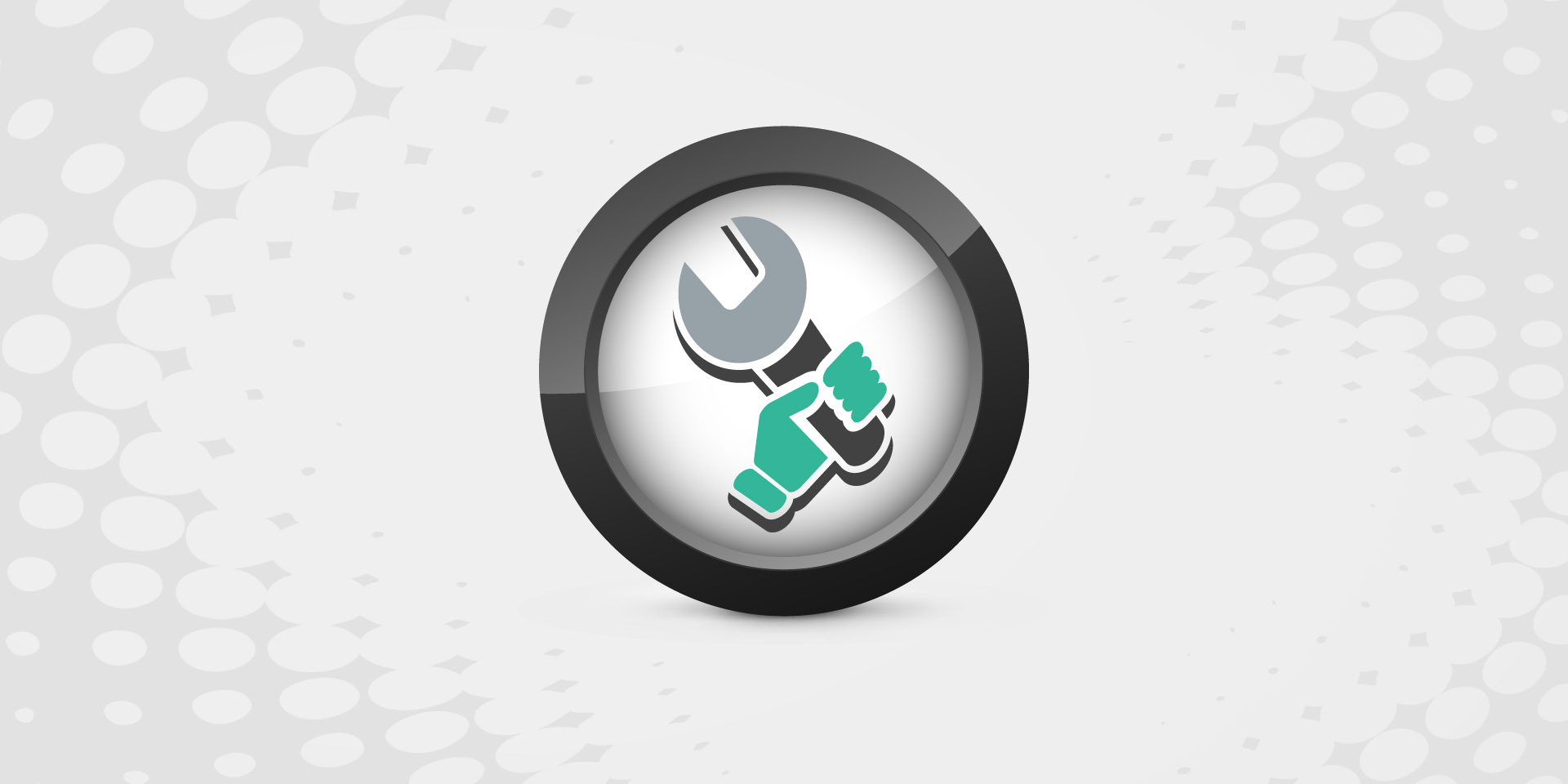Ever said this before? Frankly that’s a very open ended question! At our Central Park office in Fredericksburg, we hear about these issues quite a bit. If your website is broken, there are lots of things that could potentially be wrong with it. Like an auto mechanic, we need to ask some questions to get a better understanding of the situation. If you want to get a jump start by troubleshooting your own broken website, here are some things to try.
Establish the Basics
First of all, clarify the issue. Is the entire website not working, or are your dealing with a more granular issue? Describe the issue as specifically as possible. Has the whole website disappeared, is a specific page not working at all, or is there a specific item that’s not fitting on the page right? A good web site issue description is typically 2 – 4 sentences long.
My Whole Website is Down
Alright so the entire site is broken? Here are a few things to check when this problem occurs:
- Make sure your internet connection is good by checking 2 – 2 other reliable web sites like Google.com, Yahoo.com, or Virginia.gov.
- Open up Command Prompt (instructions in Windows Vista, Windows 7, Windows 8) and type in “ping www.MyDomain.com”. Don’t actually type the quotation marks though and also instead of typing in “www.MyDomain.com”, type in the Address (URL) for your website. So to test this website, we type in “ping www.websitesforanything.com” but without the quotation marks. If you don’t see a result like the one below, then the issue is likely a DNS issue:
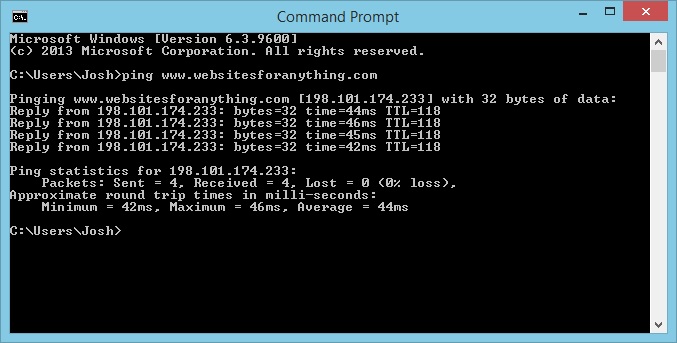
- Another possibility is that the problem is with your computer, so test the issue from another computer, like your laptop instead of your desktop.
- Sometimes the problem is with your web browser (software), so try the testing the issue with a modern browser like Chrome or Firefox.
A Specific Page Isn’t Working
Usually when a specific page is broken, there’s a couple common causes. It may be that one of the website administrators has made a mistake such as a ‘syntax error’ on that page that is causing the issue directly or via chain reaction. It’s also possible that the page is not configured properly, for example it’s not been added to the menu or the URL has been changed.
- Check your menu and make sure the page is appearing there and that the link is correct.
- Review all your recent changes to that page. Check with your teammates as well. Accidents do happen, even to the best of us!
- Review the page in detail. Make sure there isn’t an html or syntax error that’s messing things up.
An Image or Feature Isn’t Functioning Properly
Unfortunately, this one is pretty open ended. We recommend checking the syntax and settings again. Read each one carefully, but don’t make changes that you aren’t confident you can reverse. Also, if you do start fiddling with settings, do them one at a time. In the end, you might save yourself a lot of time and hassle by calling in a pro.
Who Can Fix My Website in Fredericksburg?
Hopefully this is something you can fix yourself. If you’re stumped for solutions or strapped for time, please give us a call at (540) 376-7008. We’re happy to help you repair your broken website. We can meet with you face-to-face at our Central Park storefront in Fredericksburg, VA, or review the problem remotely via screen-sharing. Follow this link to learn more about our website support services and rates.
Ask Your Questions!
Got a specific problem you’d like help with? Post it to the comments below and we’ll answer it as best we can!